|
What you make is your's |
|
This is what we are making.
Greeting Card
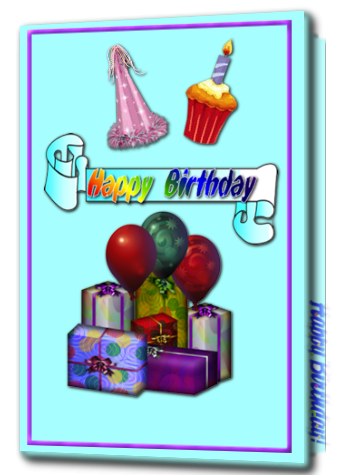
Paint Shop Pro
I used Version x8
but I am reasonably sure it can be done in many other
versions as well. You must have some knowledge of
Paint Shop Pro
by
Jane's Haven
Any Questions?
Contact Us.
Supplies you will need.
Font of your choice.
Supplies
Use My Fat Pencil to drag to the place you are in the tutorial.
 |
|
1.Open a new image size,
415X506, flood fill with white. |
| 2. We are going to
create a back to the card. Grab the shapes tool,
rectangle, in the material palette, close the
foreground, choose a color for the background. I
used,#c4fffe. Draw a rectangle size, 48X418. Place on
the right side. |
| 3. Open
the insidedeco and place it on the bottom of the
rectangle. Add a drop shadow. V, H, 2, opacity 80, blur
5, black. |
| 4.Using the shape
tool, rectangle and setting the foreground to null by
clicking the the X, and the background to color I used
color,#c7eded, draw a rectangle size, 287X425,
convert to raster, place it in the center with the back
of the c card sticking out a bit on the right. Convert
to raster. |
| 5. Now use the
preset shape tool, rectangle, foreground color,#d36ffb,
background color, null. Set the width at 5.00, draw the
rectangle around the edge of the card front, go to
object, align, center, convert to raster. Using the
pick, on the right side of the border, hold down the
control key and pull up the right side to match the card
front.
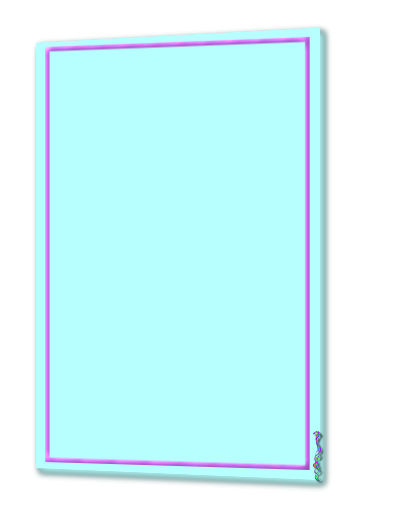
Add an inner bevel to the frame with the settings
below.
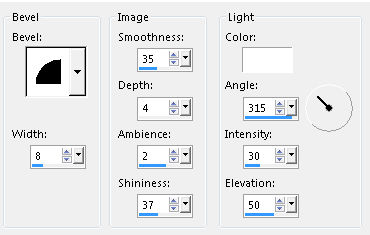
Now add a
drop shadow, V and H, 4, opacity 75, blur 10, color
black. Merge down. |
| 6.Place the card
image on the front of the card, add a drop shadow, H and
V-1, opacity-100, blur-4, color black. |
| 7. Place the cupcake
and the party hat at the top, add the same drop shadow
as before.
|
| 8. Save as a png, psd,
or psp ijmage |