|
What you make is your's |
|
This is what we are making.
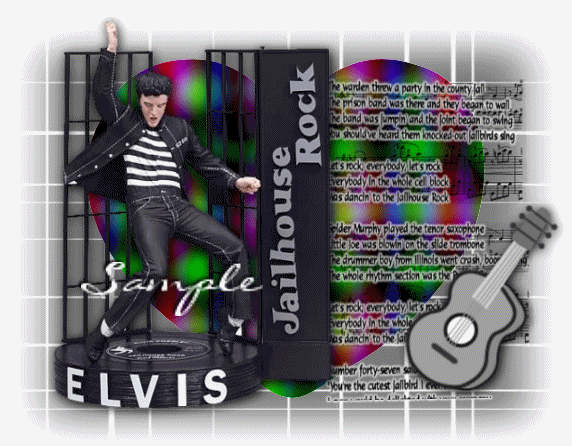
Paint Shop Pro
Tutorial
I used Version x8
but I am reasonably sure it can be done in many other
versions as well. You must have some knowledge of
Paint Shop Pro
by
Jane's Haven
Any Questions?
Contact Us.
Supplies you will need.
Font of your choice.
You will need Andrews filter 42.
Here
Supplies
Use My Fat Pencil to drag to the place you are in the tutorial.
 |
| 1.Open a new transparent
image, 650X500. Flood fill with white. Add a new layer,
fill this layer with #646464. Apply the
mask, merge group. |
| 2. Open the heart image, copy and paste as a new
layer, place in the center. Add a drop Shadow. V and H,
2, opcity,90, blur, 10.00, color black. |
| 3. As a new
layer, place the
music on the right, add your drop shadow. |
| 4.Copy and paste as a new layer, the elvis image,
place on the left, add a drop shadow. |
| 5.Copy and paste as a new layer,
the guitar, place on the right bottom, add a drop shadow
if you wish. |
| 6.We are ready to add sparkles.
Duplicate the heart twice for a number of three hearts.
First name the hearts, starting with the bottom heart,
1, 2, 3.
Using the eye in the layer palette to close hearts 2 and
3. |
| 7.Hightlight heart1, on the bottom. Open Andrews
filter 42, in the list click on Carnival Time. Below are
the settings for heart1. My filter is in Filters
Unlimited, therefore the settings look a bit different.
After applying Andrews filter, go to edit copy merged
take the first image in Animation shop, click on paste
new animation.
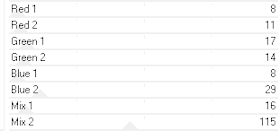 |
| 8. Back to PSP, close heart 1, open heart 2. Go back
to effects, Andrews filter 42, Carnival Time, apply the
settings below. Go to edit, copy merged, take to
animation shop and click paste after selected frame
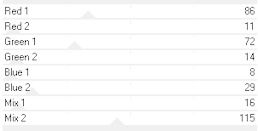
|
|
9. Close heart 2, open heart 3, apply
the Andrews filter 42, Carnival Time, use the settings
below, when completed, go to edit, copy merged and go
back to animation shop, click paste after selected
frame. Press control+A to select all frames. Right click
on the very top of the animation, and click on
frame properties, set the time to 10.
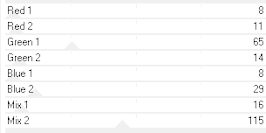
|
| 10. Now view the animation, If satisfied, save
as a gif. |
| |
ęby Jane's
Haven all Rights Reserved Except Where Otherwise Stated.