|
 |
|
We will be creating a winter tag.

|
|
You must have a working knowledge of
PSP
Supplies you need.
The tube I used was purchased from
Very Many, you must purchase a license to use.
Very Many
A mask of choice.
Supplies
I used a drop shadow
on some images with these setting, H and V 2; Opacity;
76; Blur; 3, color black
Use the fat pencil to follow along the
tutorial
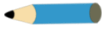 |
|
1. Open a new transparent image, size
600X600. |
|
2. Select all, add a
new layer, copy and paste the winterbg into selection.
Deselect. |
|
3. Apply the
mask, merge . Using the pick tool pull out all sides
of the mask laoyer. |
|
4. Open the center image,
copy and paste as a new layer. |
|
5. Copy and paste as a new layer the winter frame,
center. |
|
6. Copy and paste as a new layer the
snow men, under the edge at the top of the frame, drop
shadow as you wish. |
|
7. Copy and Paste as a new layer
the trunk , Place it bottom left, drop shadow. |
|
8. Open the design, copy and paste as
a mew layer, place on the right side, add a drop shadow,
duplicate and mirror. |
|
9. Copy and paste the tubes, move to
the right, add a drop shadow. |
|
10. Open the three
snowman, copy and paste as a new layer, one at a time. I
placed mine at the bottom of the frame and add a drop
shadow. Now is a good time to add credits if needed and
your name. |
|
11. Now to add the
snow. Activate the center image layer, select all, float
and defloat, add a new layer above the center image.
Open the round snow in PSP, close all layers except the
layer at the bottom. The example below is rotated to fit
the table.
 |
|
12. Copy the layer
of the snow, go to the tag image, paste into selection ,
deselect, copy merged. Open animation shop and
paste as a new animation. Go back to PSP, on the
tag, use undo twice, making sure the snow is gone and
leave the new layer and make sure it it activated. Go to
the snow image, close the bottom layer, open the next
one up, copy, back to the tag, paste into selection.
Deselect, copy merged and take to animation shop and
click on paste after selected frame. Repeat number 12
until you have inserted all of the snow layers. |
|
13. Save as a gif.
It's is all yours. |
|
 
|